IPP Printing
Partly in order to support the wireless service, and partly for the general convenience of laptop users, TCM supports printing via the IPP protocol. This protocol is well-supported by Windows 2K and XP and MacOS X, as well as most current Linux distributions.
IPP, the Internet Printing Protocol, uses HTTP heavily, and thus one specifies servers in terms of URLs. It can run encrypted (https) and unencrypted (http). TCM currently supports both, but the former is strongly recommended for wireless use, as the wireless connection is unencrypted.
To use, one simply finds out how to interest one's OS into printing to networked printers, and then gives it a name such as
https://plover.tcm.phy.private.cam.ac.uk/printers/ps2changing the "ps2" to "ps", "psc", "psca3" and "psca0" for our other printers. (Be careful not to send A4 jobs to the A0 printer accidentally!) If you must use the unencrypted version, then a port number must be specified, for it does not listen on the usual unencrypted ports:
http://plover.tcm.phy.private.cam.ac.uk:8008/printers/ps2Any generic PostScript driver should work.
Mac users need to break the above into two parts: an "address" of
plover.tcm.phy.private.cam.ac.uk:8008and a "queue" of
printers/ps2
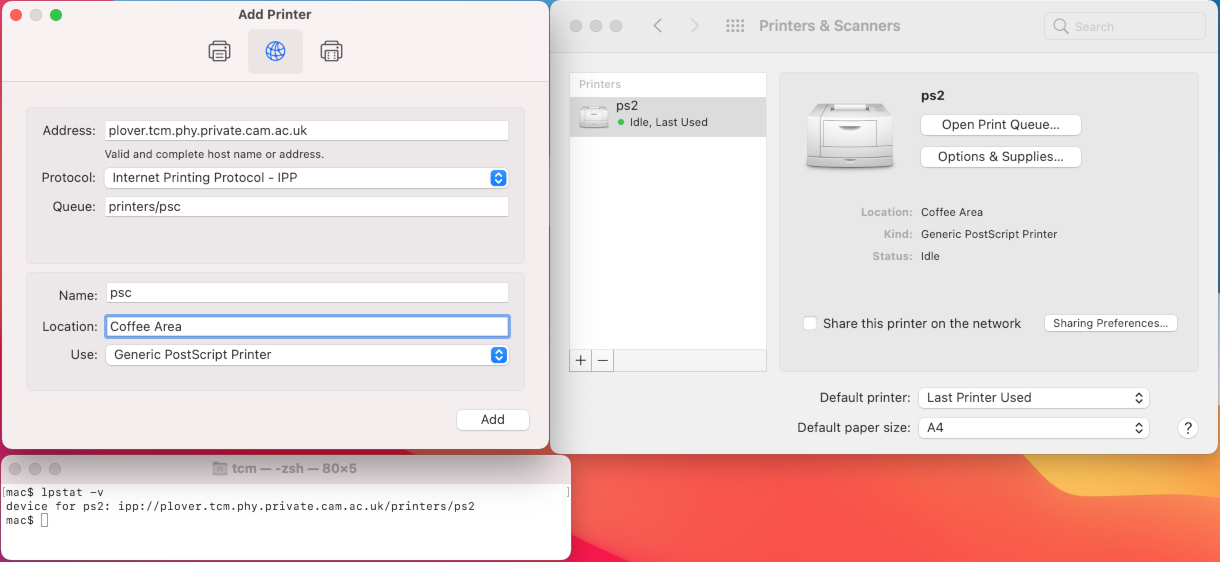
Above is a picture of MacOS 11.7 (Big Sur, 2020) being configured to use plover, after selecting "Settings", "Printers and Scanners", and then clicking on the plus at the bottom left to add a printer.. Printer ps2 has already been added, and psc is about to be added. It did not need a port specifying. Clicking on "Open Print Queue" gives the option of printing a test page.
To show that Macs' user interface is pretty stable, herewith a screenshot showing MacOS 10.5 (Leopard, 2006) being configured to use plover.
MacOS 10.8
In MacOS 10.8, once you have entered the printer details, you will get a dialog box claiming "Unable to verify the printer on your network". Here is a screenshot of this. Simply click continue at this stage and the printer will be added. An alternative method for setting up ipp printing is described on the DAMTP webpages, hereWindows
Perhaps Settings | Bluetooth & devices | Printers & scanners | Add device | The printer I want isn't listed. Add manually | Select a shared printer by name
http://plover.tcm.phy.private.cam.ac.uk:631/printers/psc
(Note protocol of http, and port of 631.)
Any generic PostScript driver should work, save for the A0 printer which better justifies a more specific driver. Note that MS's generic PostScript driver appears to be greyscale only, and no duplexing. PostScript gained colour support in 1991 with PostScript Level 2, which specifies that B&W printers must accept colour PostScript and do their best in greyscale. Similarly attempts to request duplexing on a device which does not support it should be ignored, rather than cause an error. There might have been a reason for Windows 95 to have a Level 1 PostScript driver, but not much since. The generic PostScript driver in MacOS does offer colour and duplexing.
CUPS
Plover uses CUPS, and
therefore printer status, documentation, etc. is available by pointing
one's WWW browser at
http://plover.tcm.phy.private.cam.ac.uk:8008/ or
https://plover.tcm.phy.private.cam.ac.uk/
Note that there is no authentication required to see things like a list of recently-printed jobs with user ids and file names. The information is restricted to browsers from a small subset of Cambridge IP addresses, but this includes much of the University wireless service, so it is fairly public. So ensure you use filenames such as "thesis.ps" and not "vote_labour.ps" unless you wish to embarass yourself.
(As MacOS also uses CUPS, Mac users can see their own printer setup by looking at http://localhost:631/.)
TCM's Linux computers all print via IPP too. They impose a 80MB limit on job size, and lpq, lprm and cupsenable are all lightly modified to enable any user to use them, and to ensure that both plover and the machine's own print server are contacted.
If you are using the command-line CUPS utilities a lot on your own machines, you may wish to be aware that setting the environment variable `CUPS_SERVER' to `plover.tcm.phy.private.cam.ac.uk:8008' will save a lot of typing. Wireless people will also wish to know that `-E' turns on encryption.